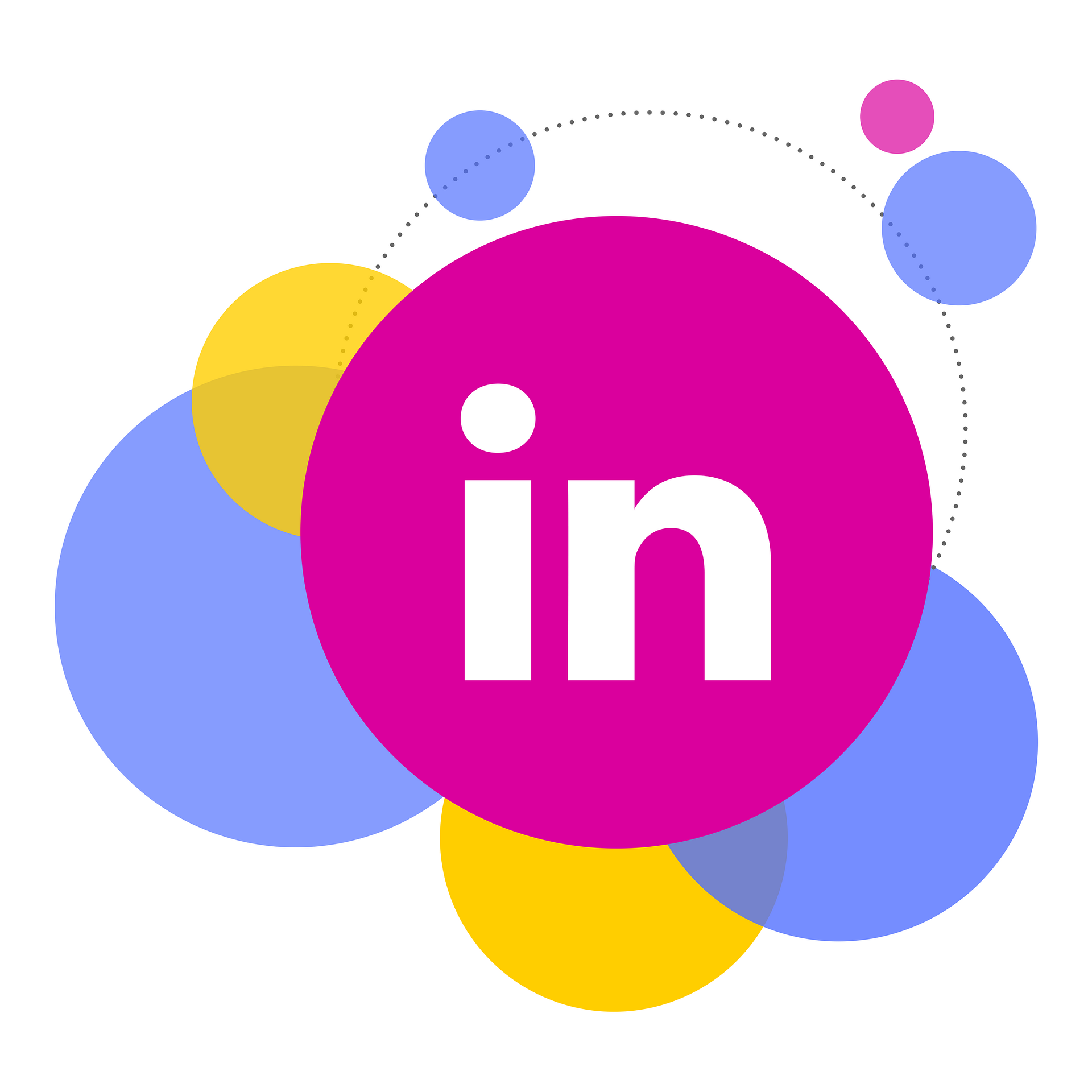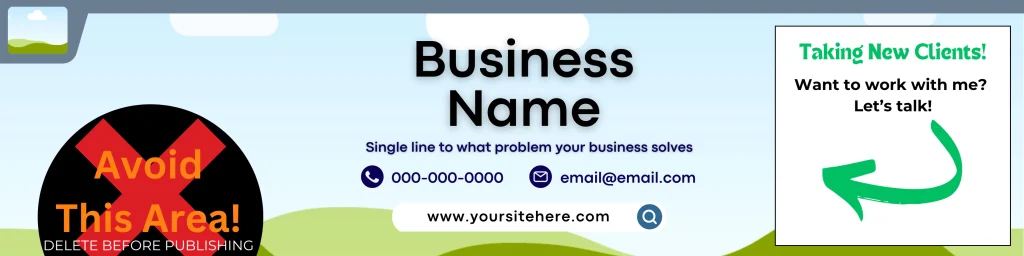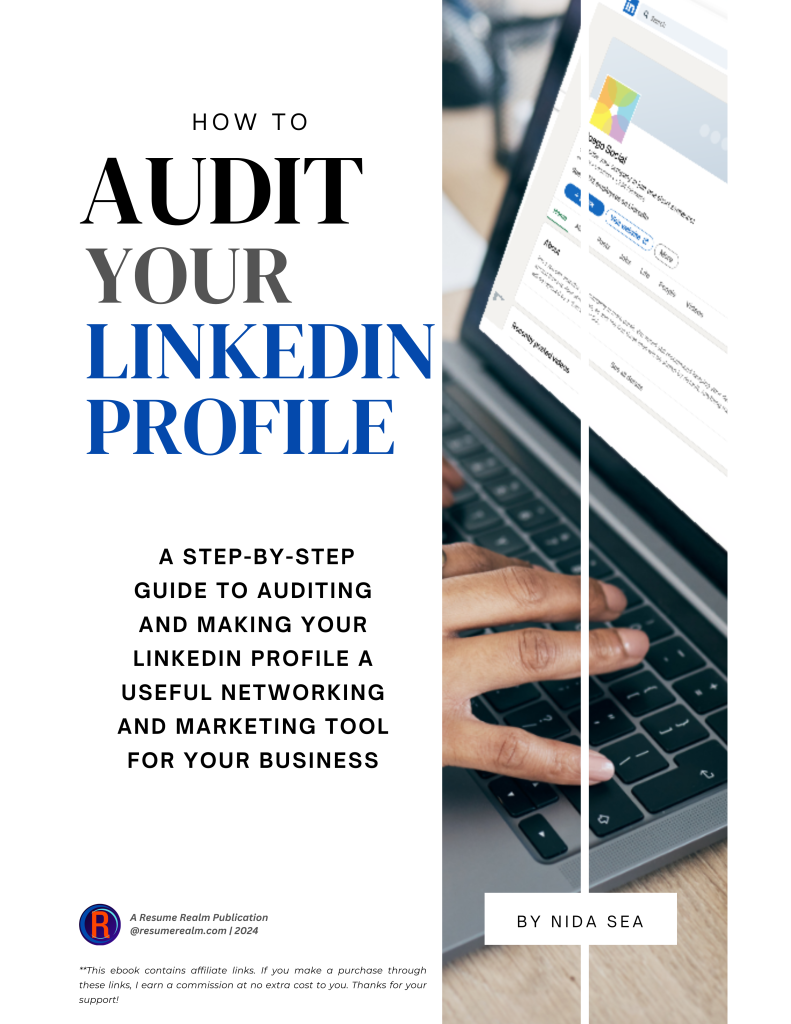How to Use Canva to Stand Out on LinkedIn
Ever felt like your LinkedIn profile was a huge snore? I did. Mine was totally unappealing and boring. While I mostly use the written word to get my point across, design is something I’ve always enjoyed.
TL;DR
Canva can be used to enhance your LinkedIn banner, profile picture, posts and articles, and marketing materials for LinkedIn. With the help of the talented Canvassador Pam Allen and her Canva Clubhouse, you can easily get started marketing your business on LinkedIn
Table of Contents
But, the truth is: I suck at it.
I think too linear, and my designs tend to be stiff and unaccommodating. Or, they’re too overwhelming, and too much is crammed into a small space.
I’m better with words, but that doesn’t mean I have to suffer a boring LinkedIn profile. In fact, neither do you!

Creating a visually appealing profile and content on LinkedIn makes a huge difference from the bland post writing. It can also spark creativity into other ideas that can boost your engagement and shares.
Can you do this without a program? Well, kinda, sorta, no. You do need some sort of design program to use to enhance your LinkedIn profile. Canva is a great tool! It’s free to use and there’s lots of options available.
Why Canva Works Great for LinkedIn Marketing
While great content and thought-provoking articles are perfect for LinkedIn, it’s a good idea to also think about your digital strategy AKA visual elements. In fact, having visual elements in your LI profile is important to make a lasting impression.
This is why I recommend Canva. It’s easy to use, has tons of tools, and you can get started for free. Plus, there’s tons of templates that you can use on the Canva platform that makes it fast and simple to enhance your LinkedIn profile visually.
Although, if you’re like me and get stuck with design (since I’m so left brained) there’s a secret weapon I have that I know you’ll love. More about that soon…
For now, let’s dive into how to use Canva for LinkedIn.
Creating a Standout LinkedIn Banner
The banner (and your profile picture) is the first thing someone sees when they view your LinkedIn profile. So, why shouldn’t it look fabulous?
The goal is to immediately grab your viewer’s attention, with professionalism and creativity. Canva helps with both, by selecting a layout that fits your brand and personality.
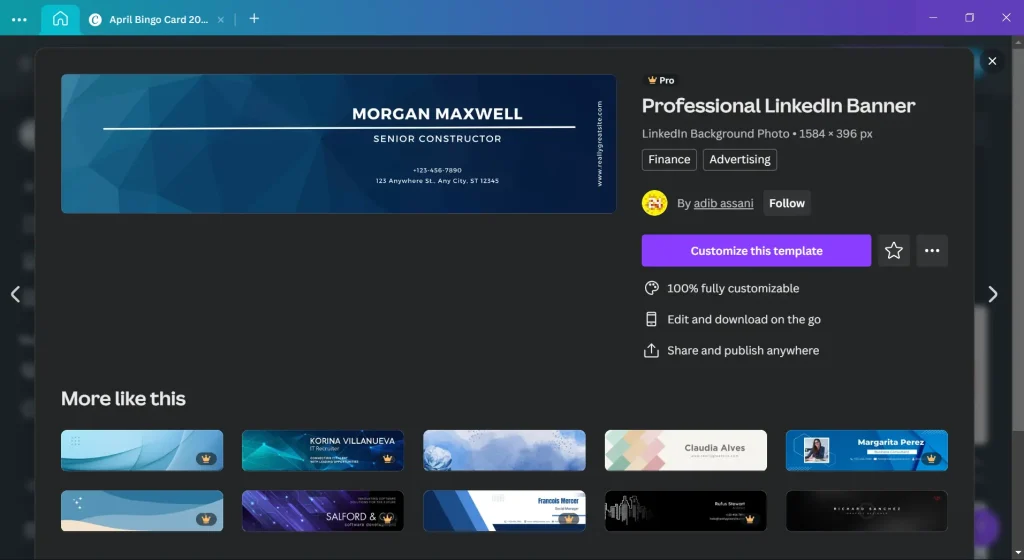
Keep in mind that if you’re using Canva for free, you won’t have access to Pro templates.
But, there are plenty of free ones to choose from.
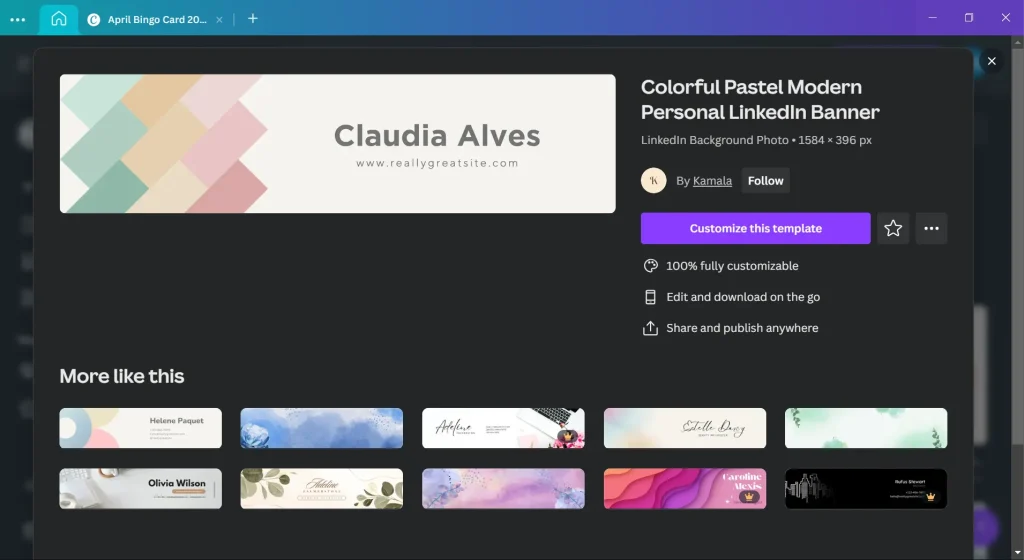
Moreover, you’ll want to avoid simply using the template as is.
It’s always a good idea to customize the template to fit your brand and your style. Without that, you won’t stand out. And worse, you’ll look like someone else who just used the template as-is. Don’t do this.
Great LinkedIn Banner Examples
So, what makes a LinkedIn banner stand out? Below are some examples to help get your creative juices flowing.
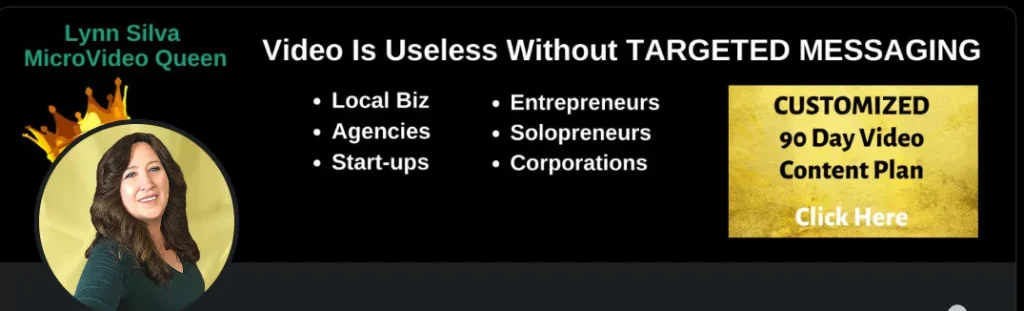
The brand colors of black and gold instantly caught my attention. While this person doesn’t have contact info in her banner, she conveys what she does and encourages the reader to click.
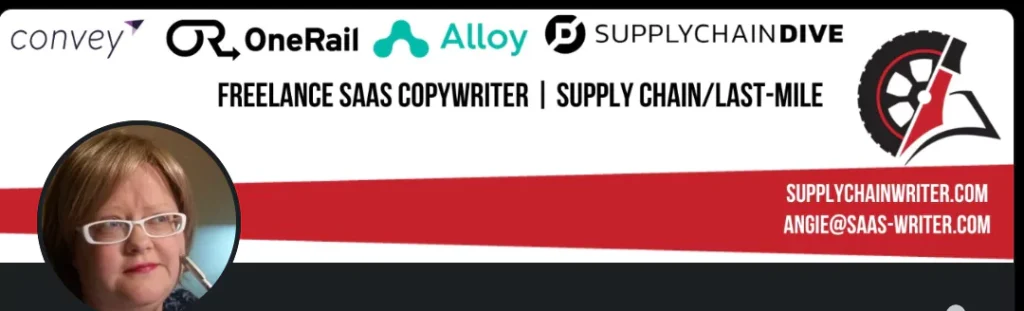
This one is striking, too. Its sharp white and bold red stand out easily. Plus, she details her experience in SAAS for the supply chain industry, that she’s a copywriter, and she has two ways you can contact her.
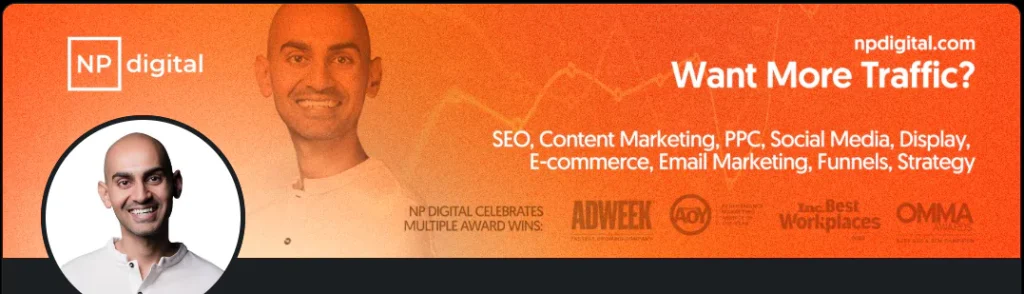
This one’s easy. If you’re in marketing or SEO, email, etc., you should be familiar with the name Neil Patel. The name alone is enough to know what he does.
However, he does have the tagline “Want More Traffic?” and the website URL just above that. Below the tagline, he mentions everything his company covers. At the bottom are the company’s multiple awards from top brands.
Despite being a big brand, he still includes the marketing touch by mentioning what the company does and how to start with them.
Creating your own LinkedIn banner is easier than you think. But, if you’re like me and need a template with a guide, I put together an easy one for you to use. Plus, it’s free!
Crafting Your Professional Profile Picture
Ok, so this should be easy. Your LinkedIn profile picture should be professional. That means a clean-cut, clear picture of you without any distracting elements or backgrounds.
But, some people miss the mark on this and upload whatever’s in their Facebook pics. Not only does this look unprofessional, but it destroys your chances of marketing and networking on Linkedin.
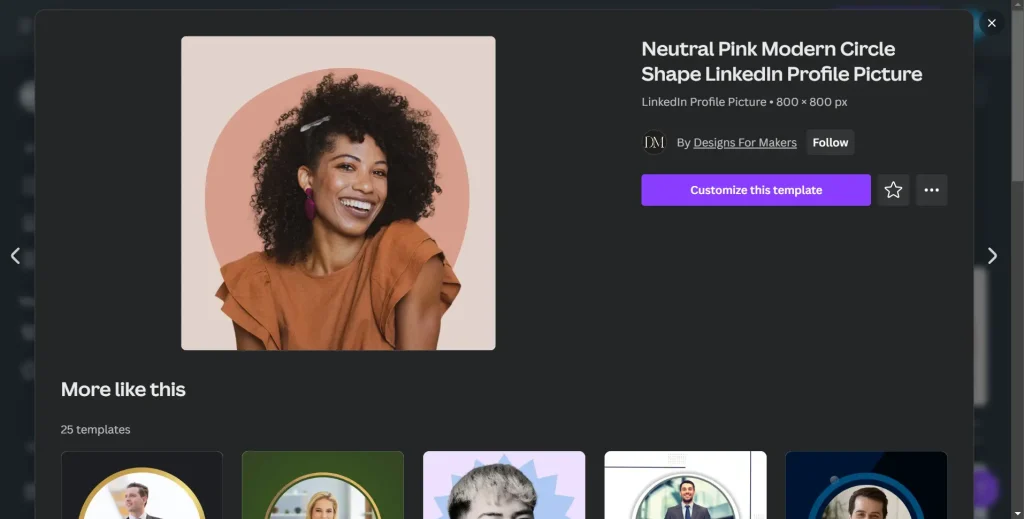
So, can Canva help with your profile picture? You bet it can!
Canva can help your profile pic in 3 ways:
- Profile border
- Background change
- Photo enhancement
These are the main ways I’m familiar with using Canva for your profile picture. But, there are many more options that can be used.
No matter what you choose, the idea is to be professional. Now, you don’t have to wear a suit and tie, especially if your business brand doesn’t reflect this.
Be you, and leave out the elements that make your profile picture unprofessional. Those are:
- Inappropriate images of yourself (drunk, excessive cleavage)
- Blurry or old photos
- Pictures with another person in it (this should be just you)
When you’re representing your business and brand, you need to show up for it. So, don’t phone it in with your profile pic. And enhance it with Canva.
Designing Engaging LinkedIn Posts
Just like you use images and video for your blog (if you blog), you’ll want to do the same with anything you post on LinkedIn.
Originally, LinkedIn used to have a blog-like writing platform called LinkedIn Pulse. But, it was shut down in 2015 and merged into Articles.
So now, you can create content right from your LinkedIn home page. This is easier to do and much more customizable now.
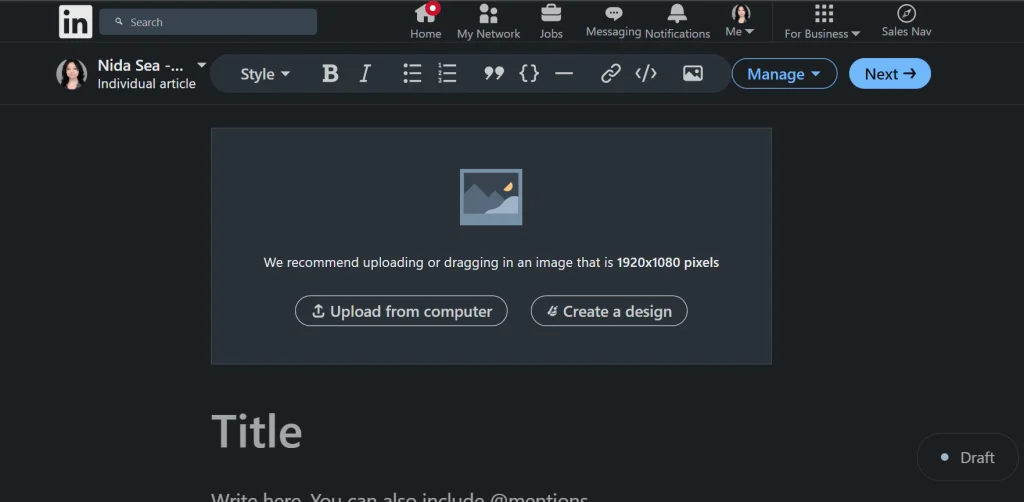
This is the publishing platform for LinkedIn. It’s very simple, but it has lots of options that let you enhance your posts. You’ll find these options under the Manage button.
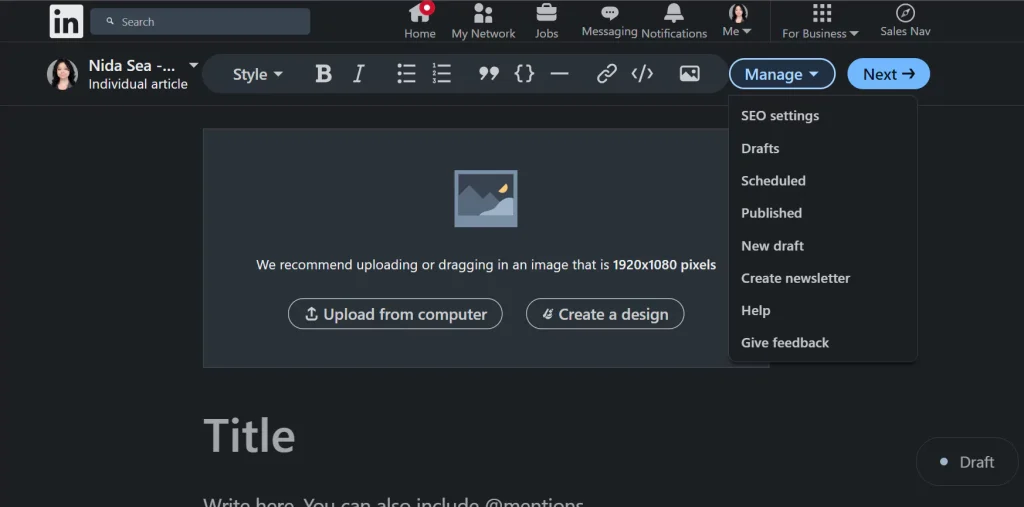
You can include images, links, and embed videos from Vimeo or YouTube.
Other settings include SEO options, which let you include your keyword (in your title) and your article description. They essentially work like the title tags and meta tags for blog posts in WordPress. But, these work on LinkedIn’s algorithm.
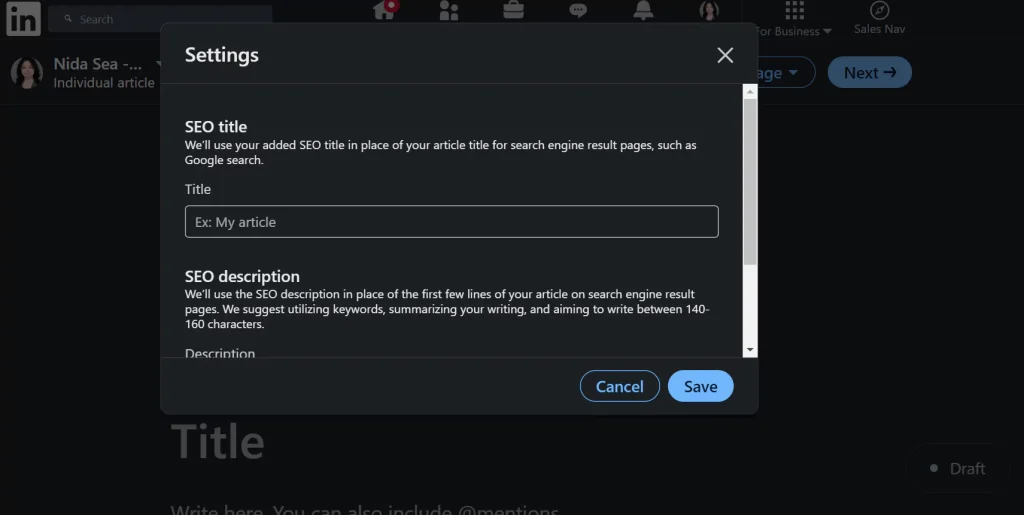
So, how does Canva help here? Well, I’m glad you asked!
Canva has plenty of templates to help you dress up your LinkedIn post.
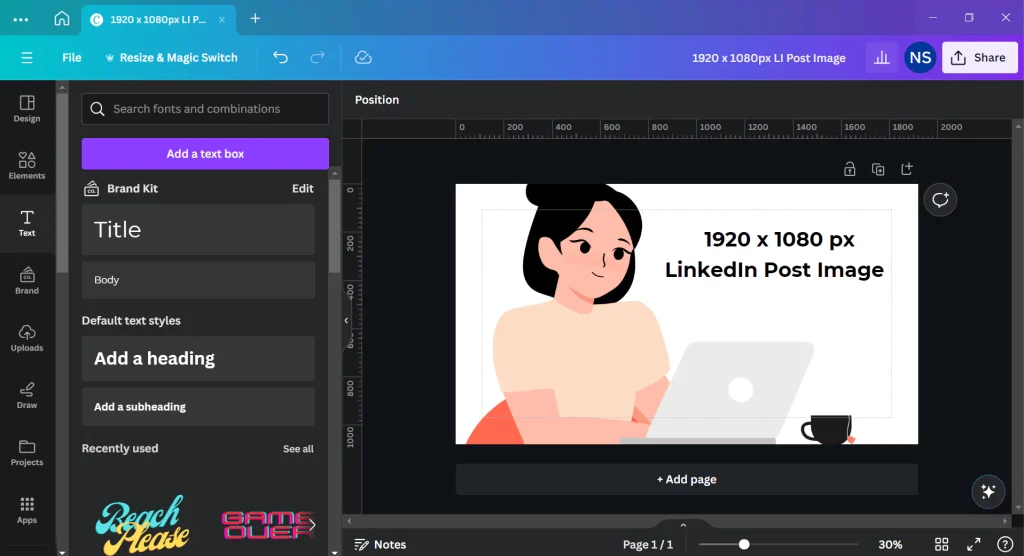
In addition to helping with the LI main post image, you can create charts, infographics, slideshow presentations, mind maps, graphs, and more.
Canva offers graphics, apps, and ready-to-go templates, making enhancing your LinkedIn profile easier and faster.
Making Freebies to Post on LinkedIn
One of my favorite digital products to make is freebies!
They’re so fun to create, and it’s rewarding to make free content that helps people. Giving it away feels so much better than gatekeeping info or hard-selling anyone (Note: no one likes the hard sell!).
But I digress.
Canva is the go-to for freebie making. You’ve got plenty of templates, assets, and digital tools all at your fingertips.
Great! So how does this work for LinkedIn?
Ok, so what I’ve found is that you can list your freebies on your LinkedIn page.
In the Featured section of your dashboard, you can upload posts, newsletters, articles, links, and media.
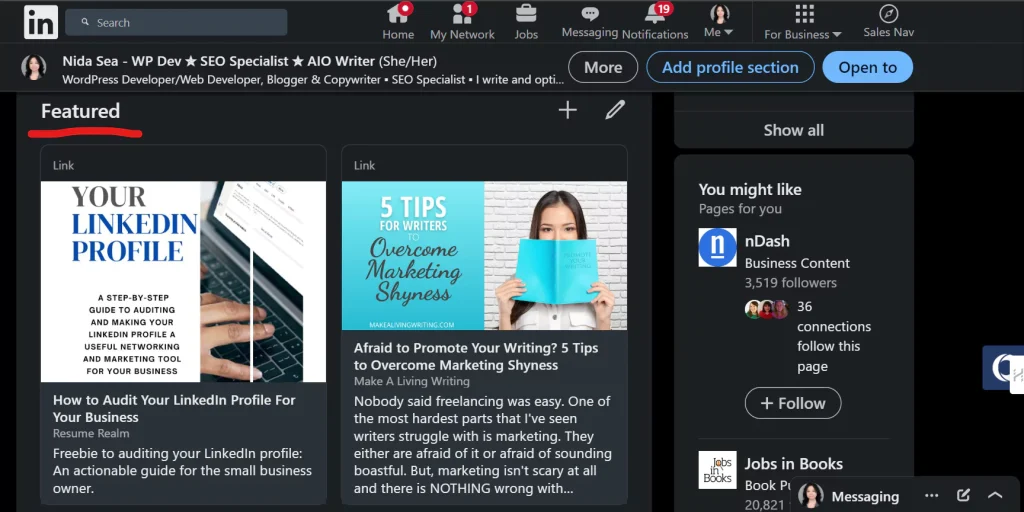
These will show under the Services section of your LinkedIn profile.
While you can include a link to the product itself, I strongly recommend connecting to a landing page, especially a free one. It’s a good way to get email signups to your email list.
Isn’t Canva amazing?! Having an easy-to-use, creative program that let’s you make designs fast and easy is wonderful for helping you jazz up your LinkedIn profile.
But, what if you’re like me?
You’re left-brained, or your creativity is on the limited side?
Well, I’d like to introduce my secret weapon…
Promoting Your Brand with Canva Clubhouse: My Secret Weapon!
I’ve discussed all the ways Canva can give you a leg up on the competition, improve your LinkedIn profile, and help you stand out to your target audience.
But what if you’re struggling with the creative side of things?
That’s where Canvassador Pam Allen and her kick-ass group, the Canva Clubhouse come in!
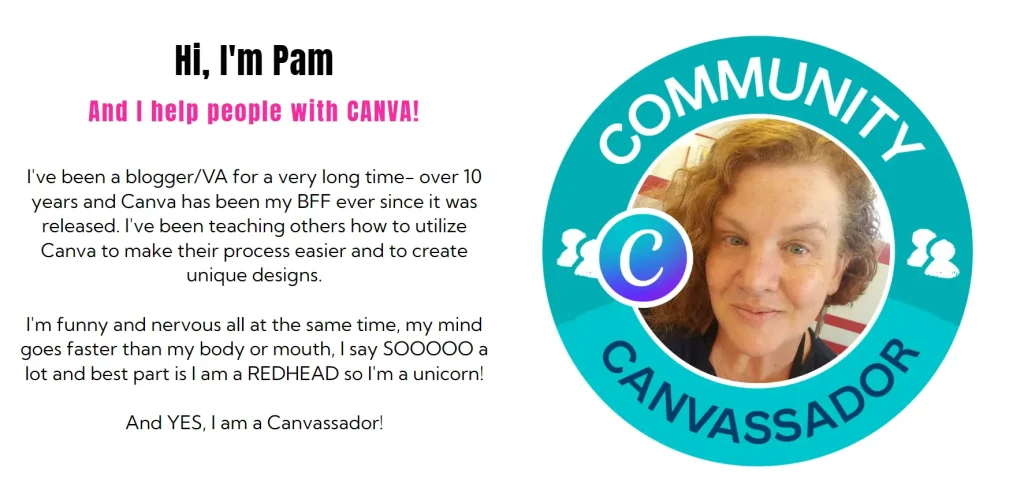
The Canva Clubhouse, led by the talented Canvassador Pam Allen, gives you the tools and training you need to use Canva effectively for anything.
For me? I use it heavily for creating digital products and boosting my LinkedIn profile.
Pam Allen is AMAZINGLY talented and smart. She’s also very giving, super helpful, and sweet.
Even in her free group, she offers so much value. But if you want more focused help, templates, digital product ideas, and researched answers, Pam is the lady to talk to in her Canva Clubhouse membership.
And, if you’re thinking you can’t afford it, think again: It’s only $15 per month with weekly calls and tons (and I mean TONS) of training.
You can try Canva for free and work with it using Pam’s course materials. It’s totally been a lifesaver for me, as I had no idea what to do with Canva. And what’s more, my creativity needed some major help.
Give it a shot and get all the great stuff Pam has to offer you by checking out the Canva Clubhouse.
Canva Just Works for LinkedIn
Seriously, it does.
Canva does have a billion other uses, but if you’re ready to upgrade your LinkedIn marketing game, then Canva is the way to go.
Use it with or without a guide, but improve your LinkedIn profile no matter what program you use. Use the examples above as inspiration and check back for more tips on LinkedIn marketing.